FibStack Dashboard
The FibStack Dashboard is a UI tool to manage PiSwitcher boards. When installing the FibStack software package, the FibStack Dashboard gets installed automatically. See the Getting Started Guide page, Software installation section.
By default, the FibStack Dashboard application is available on port 4545. In the local network, you can access the Dashboard using the Raspberry Pi board’s IP address: http://<ip-address>:4545.

The FibStack Dashboard UI shows all connected PiSwitcher Plus boards. The user can see the status of each device on the board and set the value for read-write devices.
For example, the Relay Switch devices have a toggle button, which allows them to turn on and off.
The ADC devices are read-only, and you can see only the converted value. If no ADC signal is connected, you will see a fluctuating noise signal.
How to change the board I2C address
The FibStack Dashboard allows changing the PiSwitcher board I2C address. Here is how to do it in three easy steps:
- Click on the
Settingsbutton - Specify a new I2C address in the input field
- Click the Update button.

Specify a correct, not in use I2C address value. It won’t change otherwise.
If you specify an address that is in use by another board, there will be a conflict. When there is an I2C address conflict, disconnect a board and correct the address.
How to change default port number
To change the port number on which the FibStack Dashboard application runs, the user must set the FIBSTACK_PORT environment variable. Since the application runs as a service, you need to set the environment variable with systemctl:
sudo systemctl set-environment FIBSTACK_PORT=4747
After that, you need to restart the service, and the dashboard will be available on the new port:
sudo systemctl restart fibstack.service
NOTE: At his moment the FibStack Dashboard back-end service is not stable and may crash. You can use the above command to restart the service.